Getting The Most Out Of The InnerCircle
Smarter collaboration starts here: Let AI teammates optimize your designs, copy, structure, and more — all from inside your canvas.
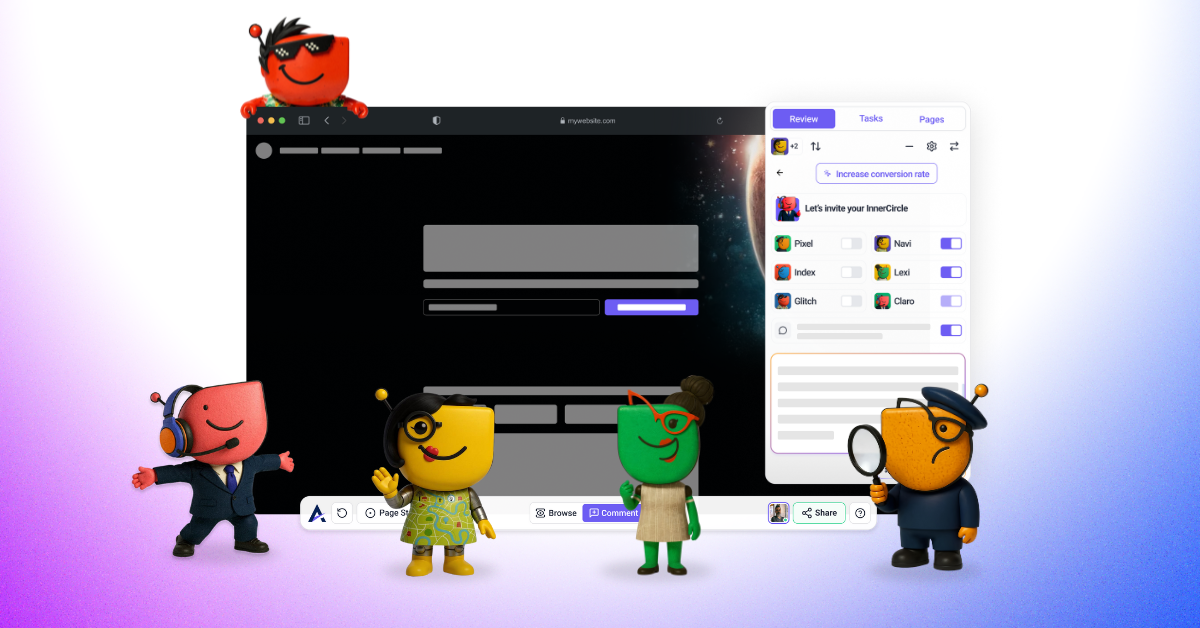
Atarim’s AI isn’t just another chatbot, it’s your embedded team of domain experts that review your visual projects in real-time. Whether you’re refining a homepage layout, gathering client feedback, or auditing SEO, the Inner Circle of AI agents delivers actionable insights without breaking your workflow.
From vague client comments to design inconsistencies and accessibility oversights, Atarim AI gives you the tools to fix, optimize, and move forward fast.
Relevant For
- Project Managers looking to streamline QA and approvals
- Design Leads refining wireframes and final layouts
- UX/UI Designers improving user experience and clarity
- Product Managers reviewing structure, messaging, and compliance
- Frontend Developers validating alignment with mockups
Prerequisites
- An Active Atarim Project
- The InnerCircle activated with available AI Credits
Step 1: Chat — Conversational Collaboration at the Component Level
Chat lets you ask questions directly on page elements and instantly receive contextual feedback from the InnerCircle agents. Whether it’s design, copy, accessibility, or structure, the responses are tailored to the exact section you’re working on.
Note: This AI feature is meant only for your internal team members.
AI activity is hidden from clients and guests by default.
You get depth, your guests get to give feedback and get out.
Instructions:
- Open a project in Atarim’s visual collaboration interface.
- Hover over any section of the page and click the element to open task modal.
- Click the AI chat icon inside the task modal.
- Ask questions like:
- “What do you think of this footer?”
- “How can I improve this section?”
- Receive intelligent responses tailored to the selected section.



The InnerCircle
The Inner Circle is Atarim’s team of specialized AI agents, each focused on a different domain of expertise — design, copy, accessibility, SEO, clarity, and technical performance. Working individually or together, they deliver precise, actionable feedback across every domain of your project.
- Lexi – Refines microcopy, rewrites CTAs, fixes passive voice, and aligns tone with brand.
- Pixel – Identifies layout misalignments, spacing issues, and visual inconsistencies.
- Index – Checks for missing meta titles, descriptions, image alt text, and link structure.
- Navi – Scans for contrast ratios, font sizes, screen reader compatibility, and ARIA tags.
- Claro – Detects vague comments and rewrites them into actionable, clear instructions.
- Glitch – Flags broken links, form errors, console issues, and unresponsive interactive elements.
Learn More About Lexi | Learn More About Pixel | Learn More About Index
Learn More About Navi | Learn More About Claro | Learn More About Glitch
Recommendation: Ideal during early-stage wireframes, internal QA, and component-level revisions.
Tip: Use follow-up questions such as “Can this CTA be more compelling?” to prompt more targeted suggestions from the agents.
Step 2: Review — Automated Page-Wide Evaluation
Atarim’s AI can scan your entire canvas using multiple agents to deliver strategic insights across design, structure, accessibility, and more. Learn How to Run a Page Review
Note: This AI feature is meant only for your internal team members.
AI activity is hidden from clients and guests by default.
You get depth, your guests get to give feedback and get out.
Deeper Website & Design Connectivity
AI Reviews now operate with deeper structural connectivity to websites and designs. This allows the AI to reliably detect and flag individual elements across complex layouts and nested sections.
Because of this improved detection depth, you may notice more comments than before when running a review. This reflects increased accuracy and coverage, not duplicate or noisy feedback.
Instructions:
- Open your project using the URL method.
- Add your Review context — describe what you’d like your InnerCircle to focus on, or choose from a preset.
- Click Review This Page button in the canvas toolbar.
- Select which agents to activate:
- Pixel (Design)
- Lexi (Content)
- Index (Structure/SEO)
- Navi (Accessibility)
- Glitch (Bug Detection)
- Claro (Feedback Clarity)
- (Optional) Add a short description to help guide the review.
- Click Review Page to initiate the scan.
- Click Start Review or Reply to Refine Direction
What You’ll See
- A high-level summary of the page
- Section-specific AI stickers pinned directly to elements
- Feedback analyzed across desktop, tablet, and mobile viewports
- The most critical issues surfaced from thousands of checks
- Team notes, top priorities, and recurring themes
Each AI recommendation includes a viewport indicator showing where the issue was spotted, so you can immediately tell whether feedback applies to desktop, tablet, or mobile.



Recommendation: Use the Review Description field to guide AI attention toward specific goals (e.g., accessibility or content tone).
Understanding AI Prioritization
AI review results are automatically prioritized by impact, using the same logic as regular Atarim tasks:
- High priority (red): Items that affect conversions, clarity, or primary actions (e.g. making a main CTA more prominent)
- Medium priority (orange): Usability and hierarchy improvements
- Lower priority: Cosmetic refinements such as line breaks or minor typography issues
This helps you focus on high-impact improvements first and avoid spending time on low-value fixes.


Recommendation: Start with red items, then move to orange. Defer cosmetic suggestions when time is limited.
Viewport-Specific Context (Desktop, Tablet, Mobile)
InnerCircle agents review pages across desktop, tablet, and mobile views.
Each AI recommendation includes a clear indicator showing where the issue was detected, so you can quickly tell which breakpoint needs attention and avoid fixing the wrong viewport.

Tip: A single page may include recommendations across multiple viewports.
Step 3: Clarify — Turn Vague Client Comments into Actionable Tasks
When vague comments like “Make this pop” are detected, the Claro agent rewrites them into clear, actionable suggestions. Learn More About How To Clarify Feedback Instantly with Claro
Note: This AI feature is meant for feedback givers – both team members and clients see Clarifications.
Instructions:
- Leave or receive a vague comment on the canvas.
- Claro will flag it and suggest specific rewrites, such as:
- “Add a subtle drop shadow”
- “Increase contrast between background and text”
- Choose one of the suggestions, then click Clarify to accept.

Tip: Encourage clients to leave unfiltered thoughts—Claro will handle the translation into clear, aligned direction for your team. This greatly reduces miscommunication during reviews and speeds up revisions.
Step 4: Collaborate — Team Work Together
When feedback touches multiple domains — like design, copy, and accessibility — the Inner Circle agents work together behind the scenes to provide layered, comprehensive insights.
Example Workflow:
- A vague comment is left: “Fix this section.”
- Claro rewrites it into a detailed task.
- Pixel evaluates layout.
- Lexi refines messaging and copy.
- Navi checks color contrast and screen reader compatibility.




Tip: You don’t need to assign agents manually. Atarim intelligently routes each issue to the right agent(s) based on context.
Note: This real-time collaboration reduces back-and-forth and ensures no part of your project goes unchecked.
FAQs
No installation is required. Atarim AI is embedded directly into your canvas. However, to use the Atarim AI feature, the project must be accessed via the URL method. AI is not currently supported for image uploads, WordPress plugin canvases, or browser extensions.
Atarim AI includes six agents: Pixel focuses on design and layout, Lexi improves copy and tone, Index checks SEO and content structure, Navi ensures accessibility compliance, Claro rewrites vague feedback into clear tasks, and Glitch detects technical bugs.
Yes, before starting a review, you can toggle agents on or off depending on whether you want feedback on design, content, accessibility, SEO, or technical bugs.
AI feedback appears directly on the canvas as visual stickers and temporary task suggestions, allowing you to review and act on them in context.
Yes, the Claro agent detects unclear comments and rewrites them into specific, actionable tasks that are easier for your team to understand and implement.
Yes, all feedback and project data remain securely within your Atarim workspace and are not transmitted to external systems.
Yes, you can run an AI review multiple times, and the agents will analyze the latest version of your canvas each time to provide updated suggestions.
No, Atarim AI is designed to support your team by catching overlooked issues and translating vague input into clear tasks, but it does not replace human expertise.
Tips & Tricks
- Use Chat mode on hero sections, CTAs, and forms for best AI results
- Add a short review description before triggering a page review to guide the agents
- Combine Clarify + Index during SEO reviews to improve both content and structure
- Use temporary tasks as a pre-QA checklist
Summary
Atarim’s AI isn’t a chatbot, it’s your team of domain experts reviewing your project in real-time. From visual design to SEO and vague feedback to accessibility, your Inner Circle of agents delivers 2,500+ checks per review session, without any prompting or setup.
Whether you’re a solo freelancer or part of a large team, you now have six AI teammates built into your workflow. Together, they help you ship better work, faster.
