Optimize User Flows with Navi
Ensure your pages are intuitive, accessible, and conversion-friendly for every user.
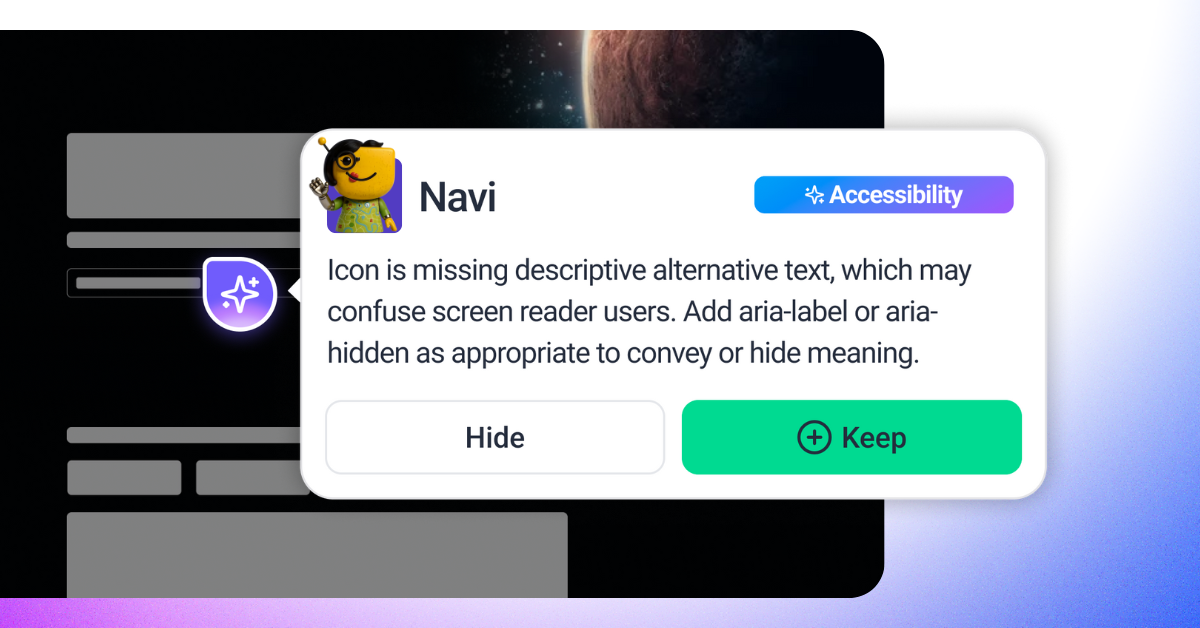
Navi is your UX Strategist inside Atarim. She acts like a user flow consultant, scanning your page for confusing interactions, broken navigation patterns, or missing accessibility markers. Whether you’re preparing a landing page, form flow, or product walkthrough, Navi highlights where users might drop off and helps you streamline the path forward.
Navi is especially valuable during early design or wireframe phases but is equally powerful in live-site reviews before launch. Her insights reduce user friction, increase accessibility, and improve navigation clarity.
Relevant For
- UX/UI Designers testing navigation hierarchy and form logic
- Product Managers reviewing onboarding paths and flow efficiency
- QA Engineers validating interaction consistency and accessibility tags
- Frontend Developers working on semantic structure and ARIA compliance
- Cross-functional teams improving usability and conversion
Prerequisites
- No setup required — Navi runs in supported views ( Collaborate URL )
- Access to the InnerCircle Group
Navi Personality Snapshot
- Archetype: Warm, reliable pathfinder
- Behavior: Thoughtful, thorough, empathetic toward end-users
- Tone: Supportive, constructive, inclusive
- Catchphrase: “Let’s make this easier for everyone.”
Note: Navi only participates when selected as part of a review in Canvas View.
Step-by-Step Guide
Step 1: Preparing and Starting Navi’s Review
Before Navi can begin scanning, load the target page into Atarim’s Visual Collaboration (Canvas) View. Navi assess usability, structure, and accessibility in real context. How to Run an AI-Powered Page Review
Tip: Use Navi when reviewing navigation, forms, modals, or pages that need to meet WCAG standards or mobile usability benchmarks.
Step 2: Navi Scans for Friction Points
Navi begins scanning your page automatically. She works quietly in the background and evaluates your page for navigation, accessibility, and flow issues.


Note: Navi’s scan does not interrupt your workflow. You can continue collaborating in Canvas View while her findings are processed. When complete, her recommendations appear as visual stickers pinned directly to the areas she flagged.
What Navi Checks
User Flow & Interaction Clarity
- Dead-end paths (e.g., CTAs that go nowhere)
- Confusing navigation sequences or circular flows
- Redundant steps in forms or onboarding
- Buried or hidden CTAs (call-to-action buttons)
- Empty states with no guidance or visual feedback
- Conflicting or stacked CTAs in hero sections
- Poor tab order or navigation hierarchy
Accessibility (WCAG 2.1+)
- Low contrast between text and background
- Incorrect heading hierarchy (e.g., H4 before H2)
- Missing ARIA labels and roles on buttons, modals, and forms
- Missing alt text on images or functional icons
- Keyboard trap issues (e.g., modals that can’t be closed with keyboard)
- No visible focus indicators for tabbed navigation
- Missing skip-to-content or accessibility navigation structure
Mobile & Touch Optimization
- Tap targets too small (less than 44px on mobile)
- Overlapping content or broken layouts at small breakpoints
- Interactive elements that disappear or shift on mobile
- Scroll-lock problems on touch devices
- Unresponsive gestures or swipe areas not working
Form & Modal Experience
- Unlabeled input fields
- No error feedback after invalid form submission
- No success confirmation (e.g., form submits silently)
- Dropdowns or buttons that aren’t screen-reader friendly
- Modals that trap focus or lack a close function
- Multi-step forms missing progress indicators or next/prev cues
- Over-complicated or unnecessary form fields







Recommendation: Use Navi during early design review stages to reduce rework and catch usability issues before they reach development.
Step 3: Review Navi’s Feedback
When the scan completes, Navi places feedback stickers on affected UI areas.
Each sticker includes:
- A clear, human-readable description
- Context on why the issue matters (e.g., “Fails WCAG 2.1 AA contrast ratio”)
- Precise location on the canvas (when tied to an element)
“Ensure the whole card anchor has a clear keyboard focus state. — The card is a link but relies on subtle styles; keyboard users may not see focus. Add a distinct outline or elevated ring on :focus and ensure it is visible against the dark surface to aid keyboard navigation..”

Note: Navi focuses on usability from a user’s point of view, her feedback considers accessibility, interaction clarity, and navigational logic.
Step 4: Act on Navi’s Suggestions
You can decide what to do with each suggestion directly from Canvas View.
Instructions:
- Keep (click or swipe right) → Accepts Navi’s recommendation
- Hide (click or swipe left) → Dismisses the suggestion if it doesn’t apply to your project.
- Assign the task, update its status, or add a follow-up question → Converts the suggestion into a task you can manage in your workflow.






Tip: Use tags like #accessibility, #navi, or #usability to organize your review tasks and delegate efficiently.
Step 5: Multi-Agent Collaboration with Navi
Instead of reviewing usability in isolation, Navi’s insights combine with the strengths of her peers to give you a multi-dimensional audit. Together, the Inner Circle acts as a collaborative QA team, with Navi leading on user flow and accessibility, while the others ensure design, copy, and functionality all align for a seamless user experience.
Learn More About Pixel | Learn More About Lexi | Learn More About Index | Learn More About Claro
Learn More About Glitch | Learn How to Get the Most Out of the InnerCircle
| Agent | Contribution |
|---|---|
| Pixel | Flags layout and spacing misalignments |
| Lexi | Optimizes copy tone, clarity, and CTA phrasing |
| Claro | Clarifies vague feedback into structured tasks |
| Glitch | Reports console-level or rendering issues affecting interaction |

Recommendation: Use Navi together with these agents during final QA or pre-launch to catch overlapping design, content, and interaction issues.
Key Capabilities
- Detects ARIA and accessibility gaps
- Evaluates forms for friction or usability blockers
- Flags poor tab order and navigation structure
- Identifies UX issues in interaction-heavy sections
- Encourages action-oriented and accessible user flows
Tip: Navi helps your team build experiences that are not only functional but intuitive and accessible to all users.
Real-World Friction Navi Prevents
“The form submits but nothing happens.”
Navi flags missing confirmation states, ensuring users always know their action was successful.
“I can’t tap the button on mobile.”
Navi detects undersized touch targets that fail mobile usability standards.
“Why is this H4 bigger than the H2?”
Navi validates semantic heading structure to maintain accessibility and consistency.
“This modal doesn’t close with Escape.”
Navi identifies keyboard trap errors, ensuring accessibility for all users.
“There’s no guidance when the list is empty.”
Navi flags unhelpful or missing empty states, improving clarity in user flows.
FAQs
Yes. Navi can run solo or be paired with any of the other Inner Circle agents.
No. You choose whether to turn a suggestion into a task or dismiss it.
No. Her suggestions are designed to be readable and actionable for all roles — from design to QA to dev.
Navi only operates in Canvas View on Collaborate URLs.
No. Navi must be selected manually during a Canvas View review.
Navi focuses on areas that impact flow and accessibility. If static content contains links, headings, or semantic structure issues (like heading order or missing labels), she may flag them.
Navi provides actionable feedback with reasoning. Instead of just saying “label missing,” she’ll explain:
“SVG icon has no aria-label. Add a descriptive label so screen readers can interpret the icon’s purpose.”
Navi does not audit color contrast (that’s Pixel’s role), nor does she rewrite text (Lexi’s role). She also doesn’t debug technical errors, Glitch handles that.
Tips & Tricks
- Use Navi early before wireframes are finalized or coded
- Run her as part of a full agent review before launch
- Tag accessibility tasks for visibility across QA and dev teams
- Pair with Pixel for layout, and Lexi for messaging consistency
